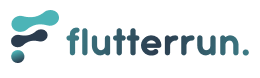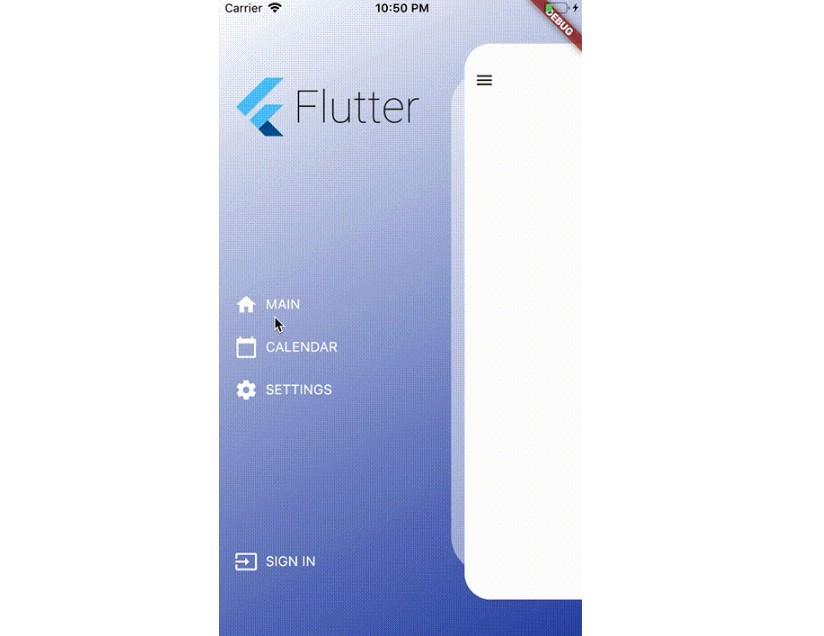Introduction: The Drawer widget is a fundamental element in Flutter app development, providing a convenient slide-out navigation menu for easy access to various app destinations. In this guide, we'll delve into harnessing the full potential of the Drawer component to create seamless and visually appealing navigation experiences.
Customizing the Drawer: Customizing the Drawer is essential for aligning its appearance with your app's design language. Here are some customizable aspects and corresponding code snippets:
Drawer(
child: Column(
children: [
DrawerHeader(
decoration: BoxDecoration(
color: Colors.blue,
),
child: Text('Drawer Header'),
),
// Other Drawer content...
],
),
);
Adjusting Width:
Drawer(
width: 200,
child: ...,
);
Custom Background :
Drawer(
child: Container(
decoration: BoxDecoration(
image: DecorationImage(
image: AssetImage('assets/bg.jpg'),
fit: BoxFit.cover,
),
),
child: ...,
),
);
Populating with Navigation Items:
Drawer(
child: ListView(
children: [
ListTile(
leading: Icon(Icons.home),
title: Text('Home'),
),
// Other navigation items...
],
),
);
Animations and Interactions: Enhancing Drawer interactions and animations can elevate the user experience. Here are some examples:
Custom Animation Curve:
Drawer(
child: ...,
curve: Curves.easeInOut,
);
Gesture Integration:
DraggableScrollableSheet(
builder: (context, scrollController) {
return Container(
child: Drawer(
child: ...,
),
);
},
);
Advanced Integrations: Integrating the Drawer with advanced functionalities can further enhance its capabilities:
Dynamic Content with Provider:
ChangeNotifierProvider(
create: (context) => MyDrawerProvider(),
child: Drawer(
child: ...,
),
);
Programmatic Open/Close:
final drawerKey = GlobalKey<ScaffoldState>();
drawerKey.currentState.openDrawer();
Final Thoughts: The Drawer widget in Flutter provides extensive customization options, enabling developers to create intuitive and visually appealing navigation experiences. By experimenting with layouts, animations, and integrations, you can master the art of leveraging the Drawer for seamless app navigation.
By leveraging Flutter's drawer capabilities, dynamic page transitions akin to switching between chat and social features become effortless. With Amity's chat and social SDK, seamless integration of such functionalities is within reach.
Feel free to experiment and innovate with the Drawer widget to craft unique navigation experiences that delight users and elevate your Flutter apps to new heights.