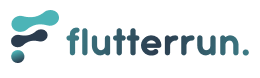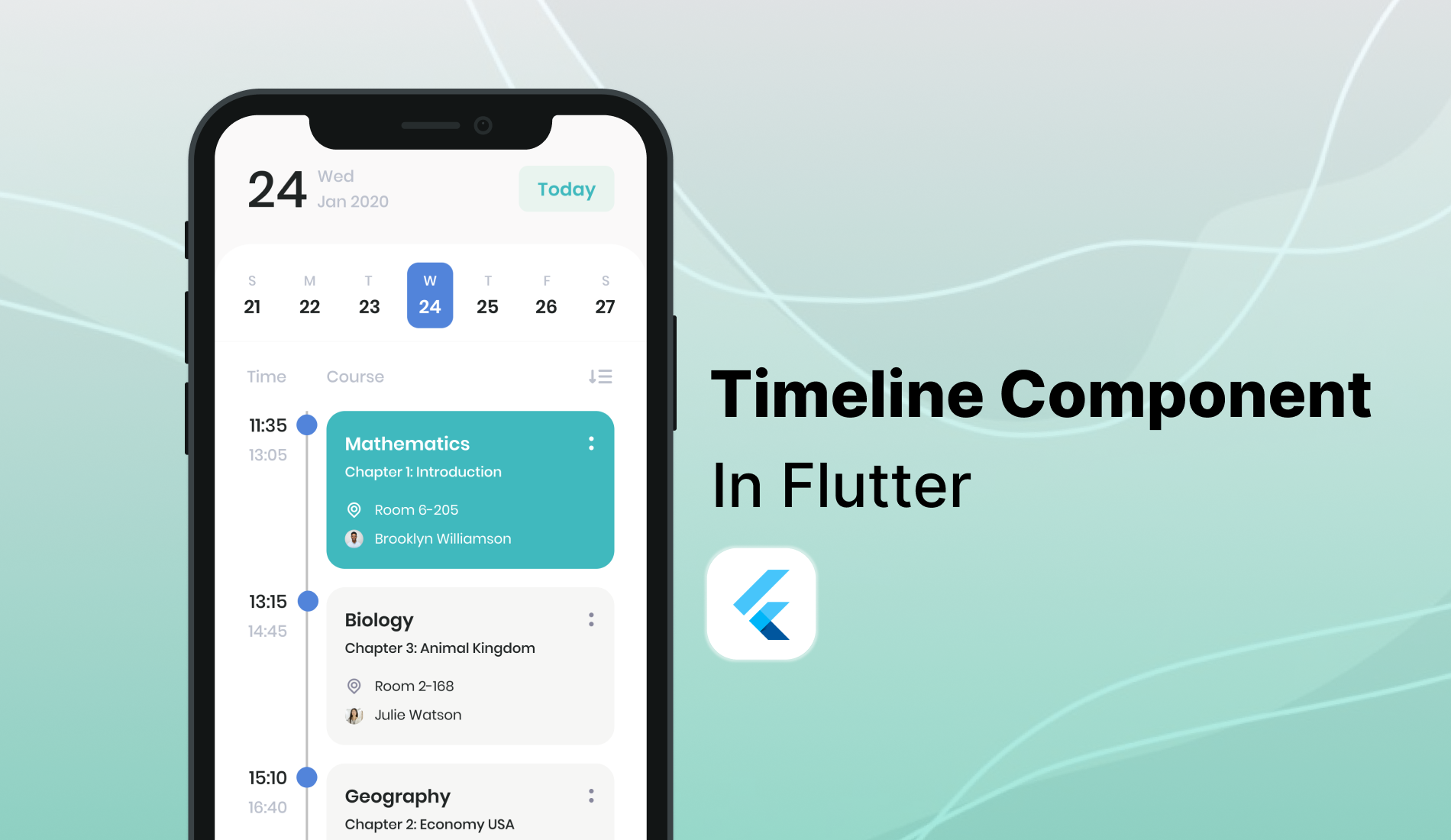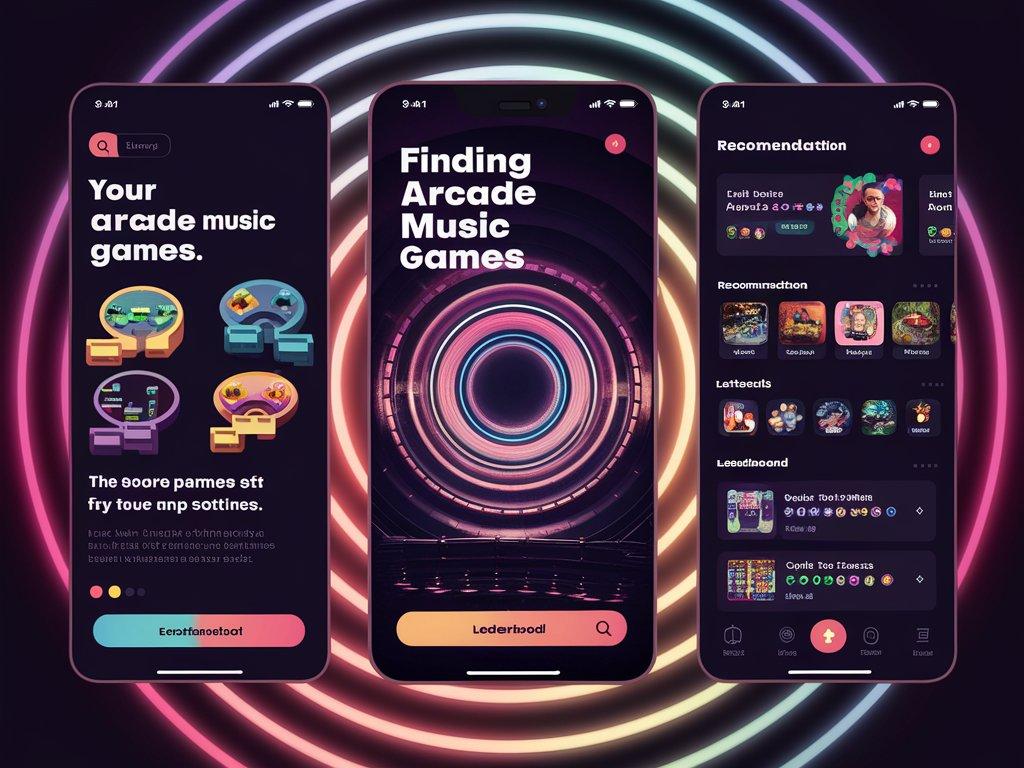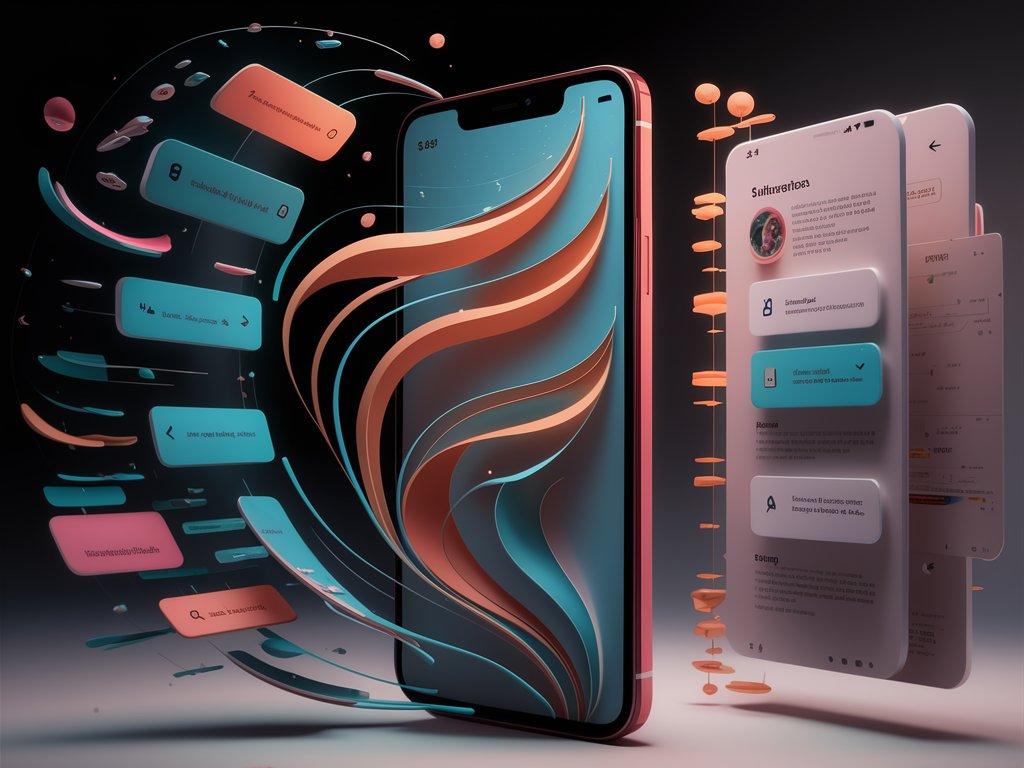Creating a timeline component in Flutter involves several steps, including defining the structure of the timeline, building the individual timeline items, and arranging these items in a list. Here’s a guide to help you create a simple, vertically scrolling timeline component.
Step 1: Create a New Flutter Project
Run the following command to create a new Flutter project:
flutter create timeline_example
Navigate to the project directory:
cd timeline_example
Step 2: Define the Timeline Item Model
Create a model to represent each item in the timeline. For simplicity, let's assume each item has a date, a title, and a description.
// lib/models/timeline_item.dart
class TimelineItem {
final DateTime date;
final String title;
final String description;
TimelineItem({
required this.date,
required this.title,
required this.description,
});
}
Step 3: Create the Timeline Item Widget
Define a widget to display individual timeline items.
// lib/widgets/timeline_item_widget.dart
import 'package:flutter/material.dart';
import '../models/timeline_item.dart';
class TimelineItemWidget extends StatelessWidget {
final TimelineItem item;
const TimelineItemWidget({Key? key, required this.item}) : super(key: key);
@override
Widget build(BuildContext context) {
return Padding(
padding: const EdgeInsets.all(8.0),
child: Row(
children: [
Column(
children: [
Container(
width: 10,
height: 10,
decoration: BoxDecoration(
shape: BoxShape.circle,
color: Colors.blue,
),
),
Container(
width: 2,
height: 60,
color: Colors.blue,
),
],
),
SizedBox(width: 10),
Expanded(
child: Card(
elevation: 4,
child: Padding(
padding: const EdgeInsets.all(16.0),
child: Column(
crossAxisAlignment: CrossAxisAlignment.start,
children: [
Text(
item.title,
style: TextStyle(
fontSize: 16,
fontWeight: FontWeight.bold,
),
),
SizedBox(height: 8),
Text(
item.description,
style: TextStyle(fontSize: 14),
),
SizedBox(height: 8),
Text(
'${item.date.toLocal()}'.split(' ')[0],
style: TextStyle(color: Colors.grey),
),
],
),
),
),
),
],
),
);
}
}
Step 4: Create the Timeline Component
Now, create the timeline component that will display a list of TimelineItemWidget.
// lib/widgets/timeline_widget.dart
import 'package:flutter/material.dart';
import '../models/timeline_item.dart';
import 'timeline_item_widget.dart';
class TimelineWidget extends StatelessWidget {
final List<TimelineItem> items;
const TimelineWidget({Key? key, required this.items}) : super(key: key);
@override
Widget build(BuildContext context) {
return ListView.builder(
itemCount: items.length,
itemBuilder: (context, index) {
return TimelineItemWidget(item: items[index]);
},
);
}
}
Step 5: Use the Timeline Component in Your App
Finally, use the TimelineWidget in your app’s main screen.
// lib/main.dart
import 'package:flutter/material.dart';
import 'models/timeline_item.dart';
import 'widgets/timeline_widget.dart';
void main() {
runApp(TimelineApp());
}
class TimelineApp extends StatelessWidget {
@override
Widget build(BuildContext context) {
List<TimelineItem> items = [
TimelineItem(
date: DateTime.now().subtract(Duration(days: 1)),
title: 'Event 1',
description: 'Description for event 1',
),
TimelineItem(
date: DateTime.now().subtract(Duration(days: 2)),
title: 'Event 2',
description: 'Description for event 2',
),
// Add more items here
];
return MaterialApp(
home: Scaffold(
appBar: AppBar(
title: Text('Timeline Example'),
),
body: TimelineWidget(items: items),
),
);
}
}
This guide walks you through the process of creating a simple timeline component in Flutter. The timeline consists of a list of items, each represented by a TimelineItem model and displayed using a TimelineItemWidget. The TimelineWidget arranges these items in a vertical list. You can expand this basic structure by adding more features such as horizontal timelines, animations, or interactive elements.